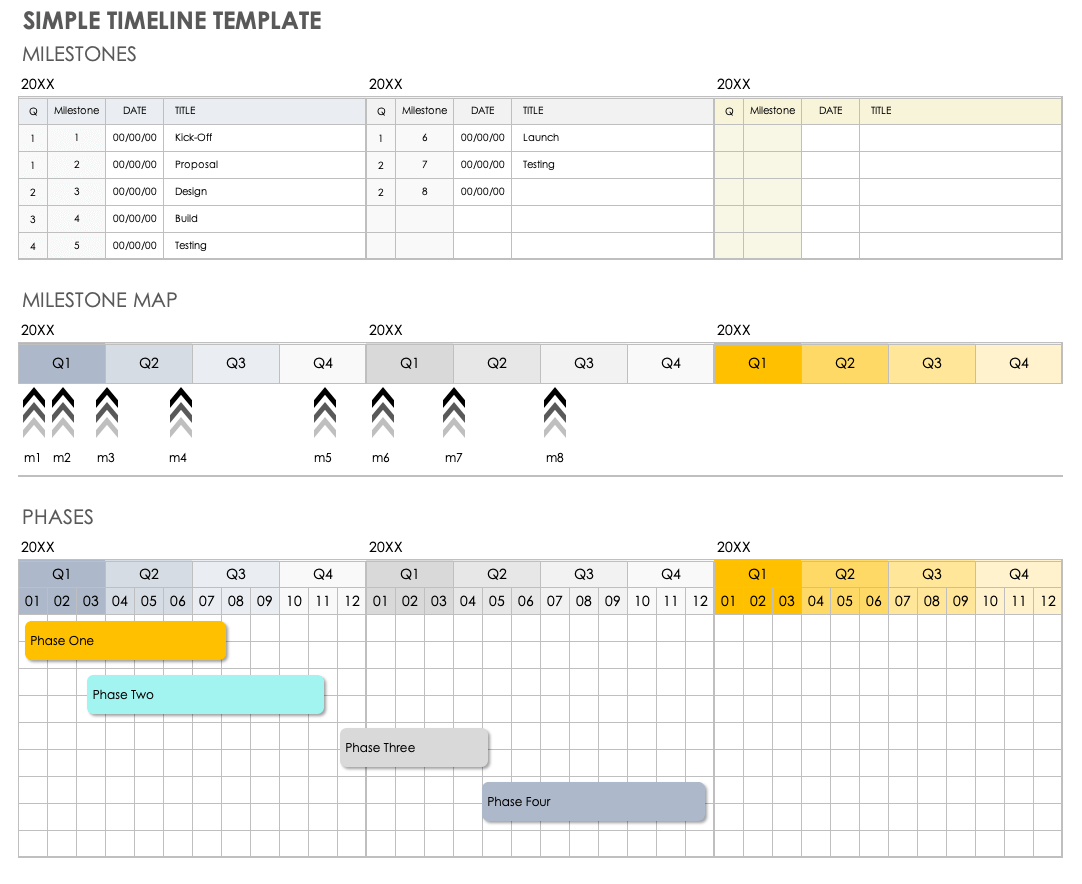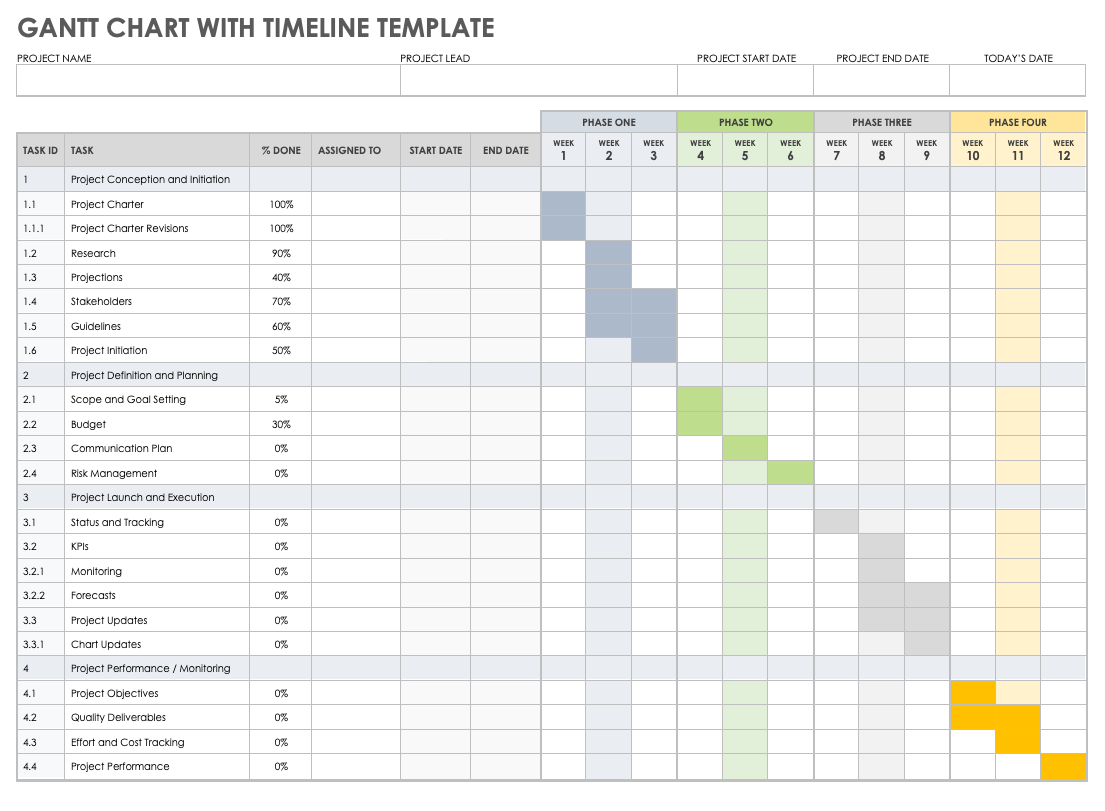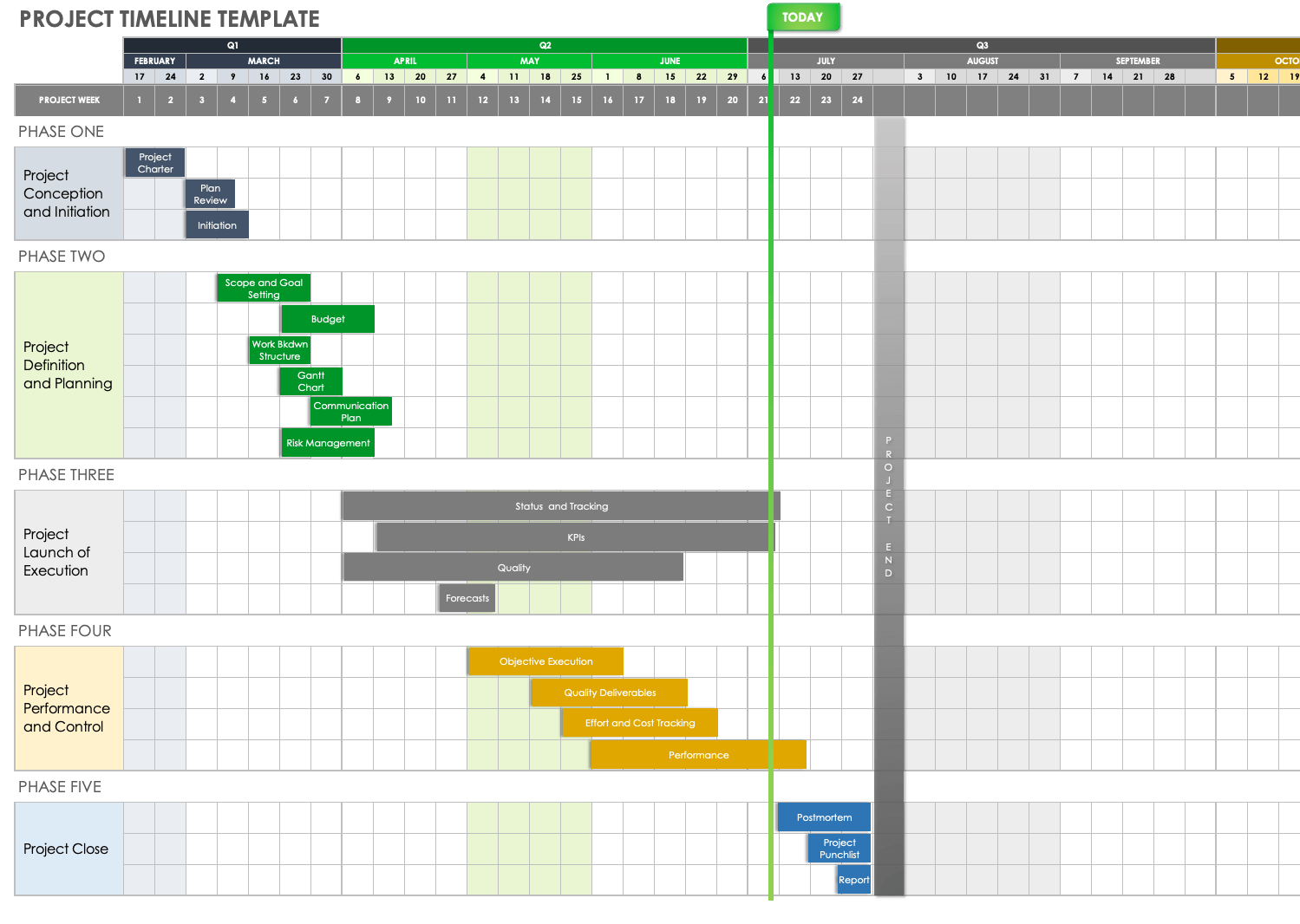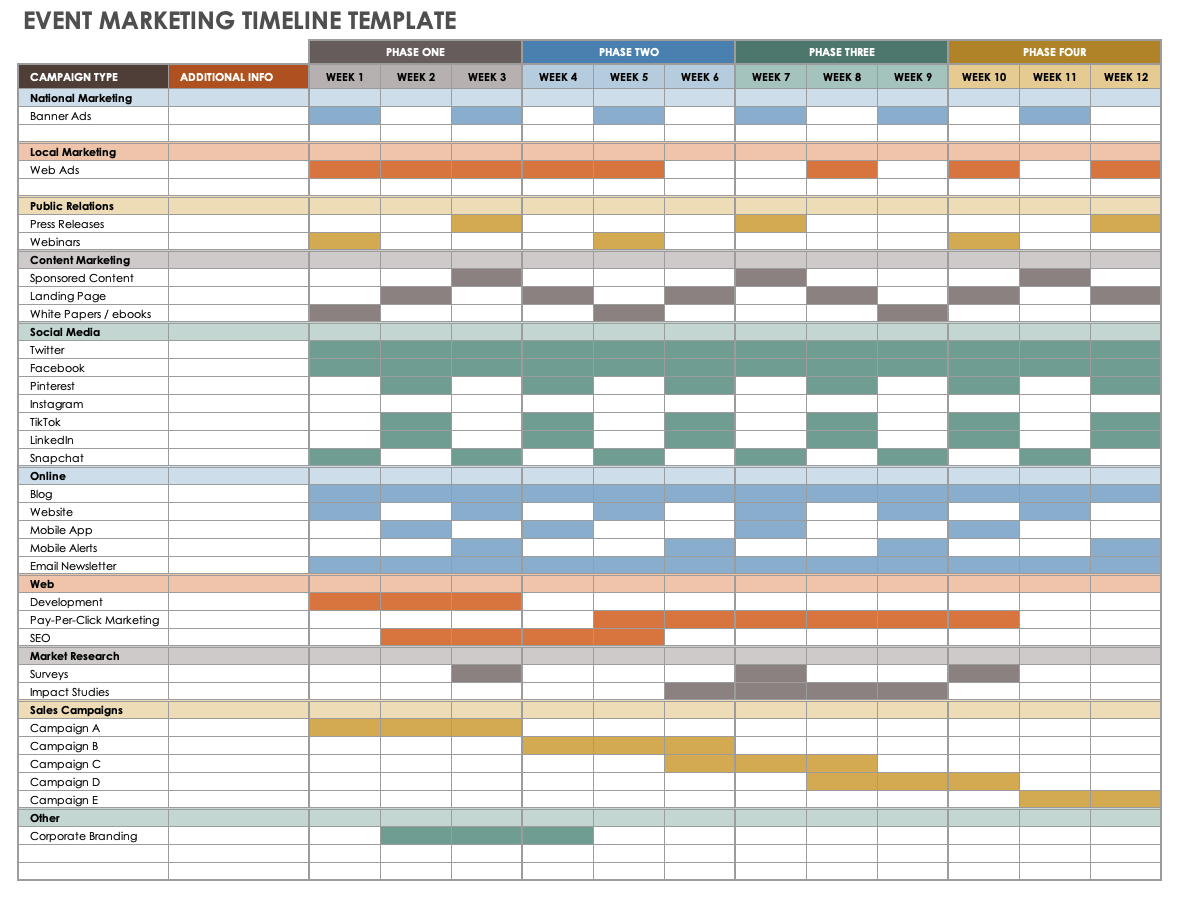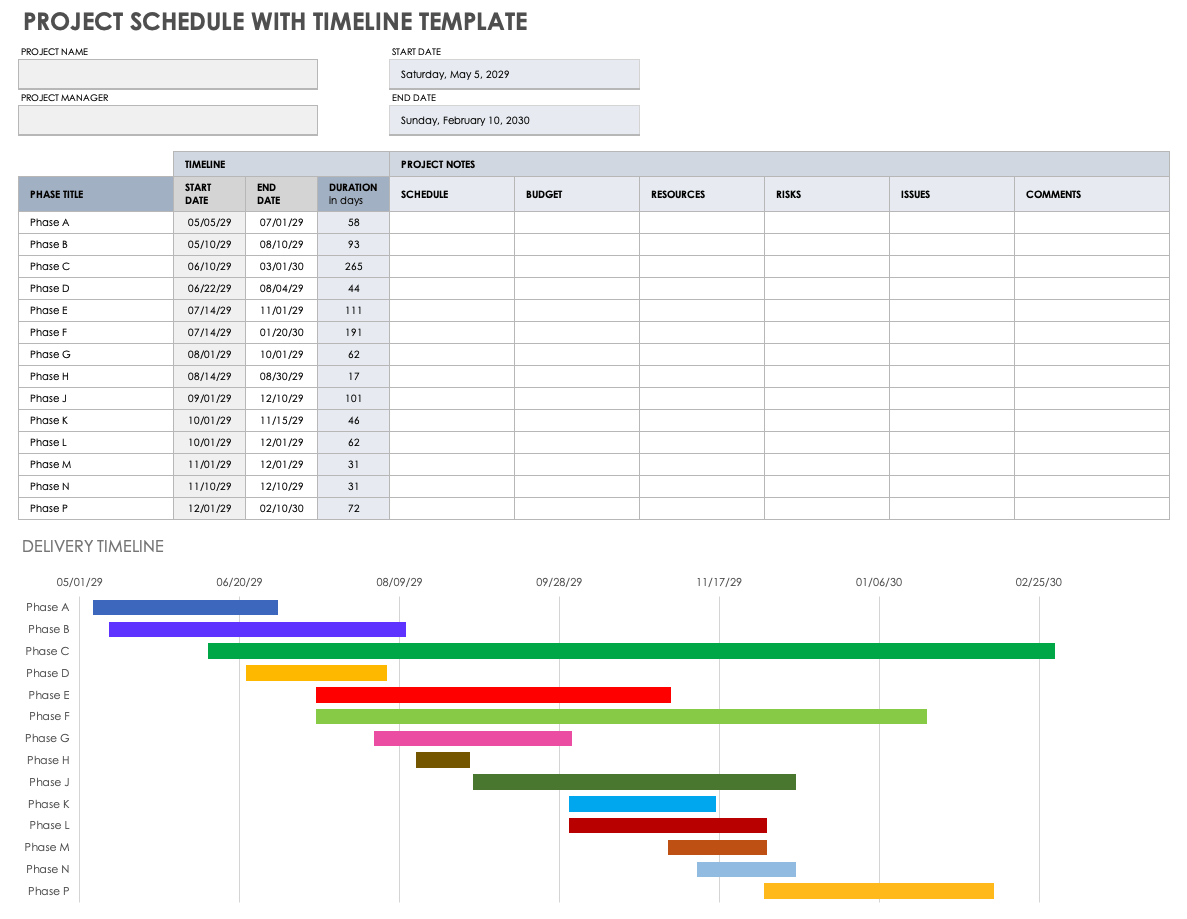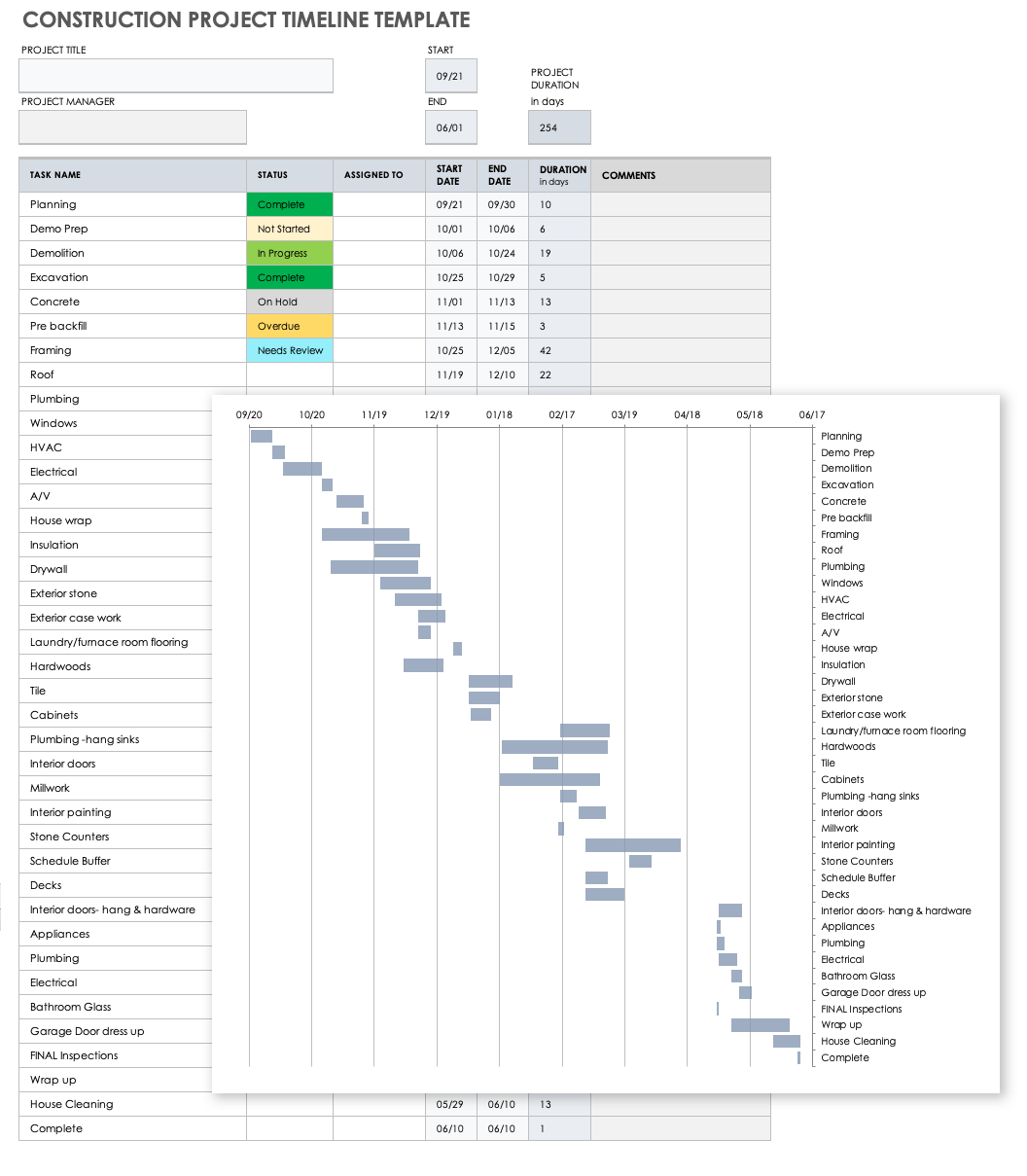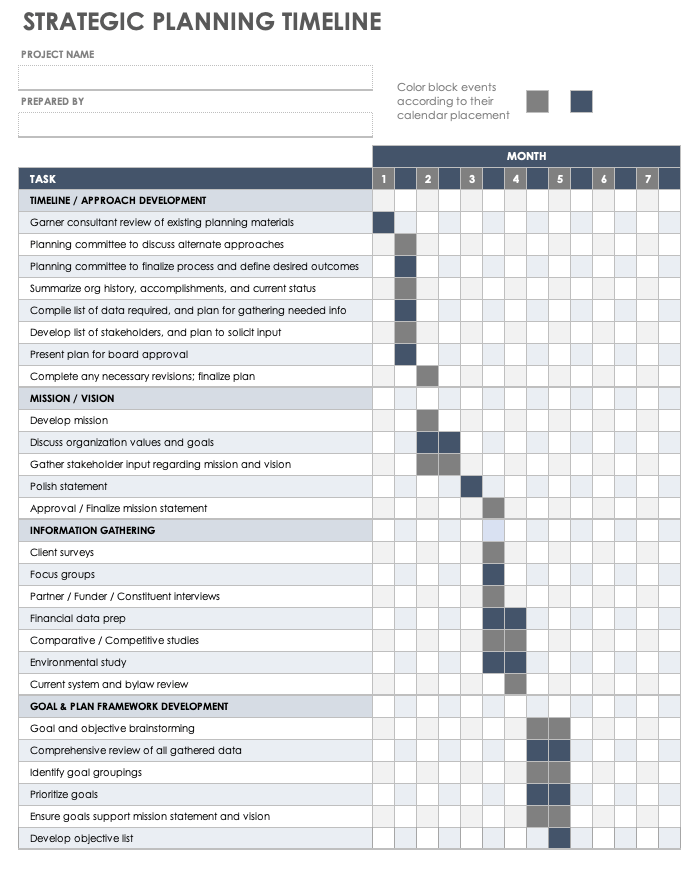Simple Timeline Template
Download Simple Timeline Template
Google Docs | Google Sheets | Google Slides
This template provides a simple visual timeline that can be used for project management planning, as a communication tool with team members, as part of a presentation, or for any project or schedule that needs to be displayed on a timeline. You can modify it to show specific dates, years, quarters, or whatever time frame suits your needs. Use it to plan ahead, mark important milestones, and track progress over time.
Read our collection of free Google Sheets scheduling templates to find additional resources and get the most out of your project planning timelines.
Gantt Chart with Timeline Template
Download Gantt Chart with Timeline Template
Google Docs | Google Sheets
A Gantt chart offers a visual timeline in the form of a bar chart that shows scheduled tasks or events. This template combines a spreadsheet with a Gantt chart, so you can see details about each task while getting a quick overview of the entire project. The chart makes it easy to identify project dependencies and plan accordingly.
Read our article on free Google Sheets Gantt chart templates to find additional resources and to get the most out of your project timelines.
Project Timeline Template
Download Project Timeline Template
Google Sheets | Google Slides | Smartsheet
This project timeline template is another take on a Gantt chart template, providing a simple chart for creating a project schedule that is broken down into stages. This offers a timeline not only for quarterly deadlines, but also for visualizing each phase of a project. You can use this template for planning, scheduling, and tracking, and update it as issues arise.
Event Marketing Timeline Template
Download Event Marketing Timeline Template
Google Sheets | Smartsheet
This event timeline template shows a detailed schedule for each stage of a marketing plan. The elements of each campaign are itemized and then scheduled on a weekly basis, providing a calendar view. Depending on the type and scope of your event and marketing needs, you can edit the template so that the timeline shows other dates or different campaign types.
Historical Timeline Template
Download Historical Timeline Template
Google Docs | Google Sheets | Google Slides
A historical timeline template lets you track events over a certain time period, highlighting accomplishments or significant occurrences. This template can be used to outline the history of a company or product, to summarize the achievements of an individual or organization, or as part of a school history project. Simply add dates and events to the pre-formatted template to create your timeline.
Project Schedule with Timeline Template
Download Project Schedule Template
Google Sheets | Smartsheet
Use this project timeline template to establish project phases and task start and end dates, and to list schedule, budget, resource, risk, or issue-related details. The template’s Delivery Timeline section includes a color-coded bar graph that provides a visually-rich, easy-to-read overview of your project’s progress.
Advanced Gantt Chart with Timeline Template
Download Advanced Gantt Chart with Timeline Template — Google Sheets
Use this advanced Gantt chart template to capture primary project tasks and compare scheduled and actual start and end dates for each project task. Then, use the Finish Variance column to evaluate discrepancies between planned and actual completion dates. The template’s week-by-week task completion timeline bar chart allows you to add key project milestones.
Construction Project Timeline Template
Download Construction Project Timeline Template — Google Sheets
Keep all stakeholders apprised of construction project progress with this dynamic construction project timeline template. Enter construction task name, status, and start and end dates to account for each construction task and its progress. The timeline bar graph helps makes it easy to keep tabs on task-by-task and overall project progress.
Strategic Planning Timeline
Download Strategic Planning Timeline Template — Google Sheets
Use this strategic planning timeline template to ensure that you and your teammates complete all project-related tasks and goals. List your tasks under the following categories: Timeline/Approach Development, Mission/Vision, Information Gathering, and Goal & Plan Framework Development. Use the timeline to give all stakeholders visual insight into your overall project strategy.
Annual Timeline Template
Download Annual Timeline Template — Google Sheets
Provide month-by-month and annual updates to key stakeholders with this visually-rich annual timeline template. The template enables you to set milestones, and also includes a Today flag that you can use as a visual indicator of current status and how much time you have remaining. This presentation-friendly template is the perfect tool to keep all team members looped in on project status, tasks, and key milestones.
What Is a Timeline Template for Google Sheets?
A timeline template for Google Sheets is a helpful tool for making a schedule, tracking events, and setting project tasks and milestones. A Gantt chart or other visual timeline representation makes it easy to view crucial stages, deadlines, and outcomes.
You can also use a timeline template to create a project strategy. Prior to project kickoff, use a timeline template to specify the project’s approach (e.g., steering or planning committee consultations, presentations to the board, etc.).
Additionally, you can use a timeline template to clarify the project vision (e.g., write a project mission statement), gather information, and plan a chronological development framework. Then, break down project deliverables into manageable tasks to ensure you complete your project successfully.
While project timeline templates may vary, they most often include the following timeline components:
- Project Title: Enter the name of your project.
- Project Manager: Enter the name of the individual responsible for managing the project.
- Date: Set the current date for the project timeline.
- Task Title: List each task that needs to be completed.
- Task Owner: Assign the team member responsible for each task.
- Start Date: Set a start date for each individual task.
- Due Date: Enter a due date for each task.
- Duration: Review the duration for each task on the timeline.
- Percentage of Task Complete: Enter the status of each task as a percentage complete.
- Milestone: Set key milestones that you must meet.
Additionally, some timeline templates include the following additional components:
- Work Breakdown Structure (WBS) Number: Provide a unique WBS code, or task ID, to easily track each task’s progress by its respective number.
- Goals and Objectives: List the project’s key objectives, and the work that you need to accomplish to meet the project’s defined goals by project completion.
- Stage or Phase: Break your timeline down into phases or stages to segment work into more manageable parts.
- At-Risk Tasks: Indicate whether any particular task is at risk of not being completed by the intended project delivery date.
- Finish Variance: In more advanced timelines, you can view the Finish Variance, which compares the planned versus and actual duration it took to complete a task.
- Campaign Type: For marketing timelines, enter the type of campaign (e.g., “national marketing,” “social media,” etc.) that you are planning.
How to Make a Timeline in Google Docs
A Google timeline provides a visual framework for managing an entire project. Whether you’re planning an event, launching a new product, or creating a marketing strategy, a timeline template can help you set milestones and schedule project deliverables.
You can create your own visual timeline using the drawing tool in the following Google applications:
- Google Docs: In your Google Doc, navigate to the File menu, click New, and then click Drawing. Click the arrow tool from the Line drop-down menu. Then, click and drag the arrow horizontally at the bottom of your drawing to create the x-axis of your timeline. Then, use the Text box tool to add boxes that represent tasks, assignees, deadlines, and milestones. Once you’ve completed your timeline, click Save and Close to add the drawing to your Google Doc.
- Google Slides: In your Google Slide file, navigate to the File menu, click New, and then click Drawing. Click the arrow tool from the Line drop-down menu. Then, click and drag the arrow horizontally to create the x-axis of your timeline. Use the Text box tool to add boxes that represent tasks, assignees, deadlines, and milestones. Once you’ve completed your timeline, click Save and Close to add the timeline to your Google Slides presentation file.
- Google Sheets: To create a timeline in Google Sheets, read our step-by-step guide on how to make a Gantt Chart in Google Sheets.
Use Smartsheet to Track and Monitor Projects with a Timeline Template
From simple task management and project planning to complex resource and portfolio management, Smartsheet helps you improve collaboration and increase work velocity -- empowering you to get more done.
The Smartsheet platform makes it easy to plan, capture, manage, and report on work from anywhere, helping your team be more effective and get more done. Report on key metrics and get real-time visibility into work as it happens with roll-up reports, dashboards, and automated workflows built to keep your team connected and informed.
When teams have clarity into the work getting done, there’s no telling how much more they can accomplish in the same amount of time. Try Smartsheet for free, today.